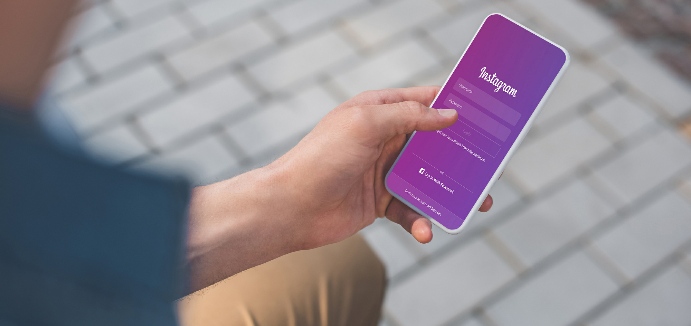Instagram might be all about the visuals, but without a scroll-stopping caption, your posts won’t get the engagement you want. Your school marketing needs those likes and comments because the more engagement your posts receive, the more visible they will be to your followers. So, take a few minutes before you publish your post and make use of your outstanding copywriting skills to write engrossing captions.
Image Captions
Captions should be brief. Even though there is a 2200-character count limit on Instagram posts, your viewers will need to click “More” in order to view any copy after the first 125 characters. Make those first 3-5 lines count. Leave hashtags, mentions and any extra information for the end.
Brevity might not always be an option, however. Sometimes you have a story so compelling you need a long caption to do it justice. Add line breaks to create clear, easy-to-read copy. Use your phone’s return key to add line breaks.
On Instagram, you should adopt a light-hearted tone and avoid trying to promote your school. This is a platform where you can be clever, fun and even a little silly. One way to add personality to your posts is to use emojis. Sometimes, emojis are the only copy you need. If puns and punchy one-liners don’t align with your school’s brand, stick with a tone that’s relatable and consistent.
Video Captions
While you can’t upload video captions at this time, there are some pretty big reasons to consider transcribing your video and burning them right onto the video itself.
- Many, possibly most people, watch Instagram videos with the sound off but will watch the video if they can read captions.
- Video captions also make it easier for followers who are not native English speakers to follow and understand the message you are trying to convey.
- It also makes it possible for people who are hearing-impaired to receive your message (according to Interactive Accessibility, 7.6 million people in the U.S. have a diagnosed hearing impairment).
Here are the tools and direction needed to add captions to your videos.
- Apple Clips lets you shoot a video, then automatically turns your words into text and adds it as captions. This works if you download the app and turn it on before you start shooting. This feature is called Live Titles and not only automatically converts your words to text, it magically syncs them with the voice on the video.
- If you’ve already shot your video, you can use Rev to create captions of your video. The price is so reasonable – $1 per minute. Instagram videos should be short – like 2-3 minutes – so that’s a very reasonable price. Here’s how to do it. Go to Rev and select their Caption Service. The caption file they will send you is what you need for your Instagram video, but they will also include a transcription file for free.
- Once you have your caption file, you’ll need to upload or sync the captions file to insert the text into the video. Rev recommends using Adobe Premier Pro but you can also use Windows Movie Maker or Apple’s iMovie apps.
- Upload your video to Adobe Premier Pro then drag the captions file you purchased from Rev onto your screen. Then play the video and, as you start a new line in your captions file, simply drop a marker onto your video timeline. This essentially syncs your video file to your captions file.
- From there, save your captions as “open captions” to ensure they stay on the video. To do this, go to New Item > Captions > Open Captions. Then, drag the Open Caption Box to the bottom left corner of the screen to your main work area. Your captions will now be automatically inserted into your video, and ready for you to fine tune with the font, size, color, etc. to fit in with your school’s branding.
- Save your completed video with captions added by going to File > Export. Now you can upload your video to Instagram as you normally would.
Add Hashtags
Once you’ve perfected your caption, add relevant hashtags to get found in search (and add emphasis). Some Instagrammers recommend using six or fewer hashtags and other recommend using the full 30 hashtags you’re allowed. Other experts claim that using 11 or more will garner the best engagement. In a study conducted by Louise Myers, visual social media expert, 11 or more hashtags received 79.5 percent interaction (per 1k followers), while using 6 hashtags only received 33 percent interaction. So, if you want to grow your account, I suggest using 11 or more hashtags in each post.
Instagram hashtags can be added in the caption or in a comment after posting. There doesn’t appear to be any difference in the functionality by placing them in either the caption or the comments. However, they don’t stand out as much if you post them in the comments and virtually disappear if someone else comments on your post. It’s your choice.
Want to know how to research hashtags for social media? Click here to learn more…
Use a Call-to-Action
Drive engagement by including a call-to-action (CTA). Ask viewers to double-tap if they agree with your post, tag a friend or comment. Use strong action verbs to encourage a response from viewers.
Direct Viewers to a Link in Your Bio
If you are trying to drive traffic to your website or another channel, include a “Click the link in bio” CTA. Links aren’t clickable in Instagram except in the single “Website” box in your bio. Update the URL for that field whenever you upload new content that you want to direct people to, and then refer to it in your caption. Use shortened links that include UTM tracking codes so you can see how much of your traffic came from your Instagram page.
Ask a Question
Encourage people to comment with their own experiences by asking a question. Here’s an example:
“Afterschool cooking club recipe for Bread in a Bag. What’s your favorite recipe for cooking with kids?”
Check for Spelling and Grammatical Errors
Finally, always check for spelling and grammatical errors before you share. Use the Grammarly free writing assistant tool to ensure there are no mistakes.
So, before you upload your next Instagram-worthy visual, spend a few minutes writing and revising an irresistible caption. Your audience will be sure to reward you with likes and comments.
What Instagram engagement tactics have worked for you? Please share with the rest of the school marketing community in the comments below.